The Transaction Status report is a pre-defined report listing all transactions in a specific status. It is automatically generated when you select a status link from the Current Transaction Summary. The list will contain items that have been processed within the last 60 days (Except the Approved Status, which shows up to the last 24 hours) and give you access to individual transaction information and images of the scanned items as well. Follow the steps below to generate a Transactions Status Report.
1. Login to the application, and selecte a status that appears as a link and contain values in the current Transaction Summary (For example, Approved in the graphic below).
2. A list of the first 25 transactions is displayed. Select View link in the far left column to view details about that transaction.
3. The Transactions Details page appears for that status. Select Show Events and/or Show Audit History to view more details about the transaction.
Show Events: The automated steps/processes a transaction has gone through. The most recent steps are displayed first and include the date/time the events took places in Central Time.
Show Audit History: Manual Interaction with the transaction. Details are displayed with the latest steps first and includes the date/time processes took place in Central Time.
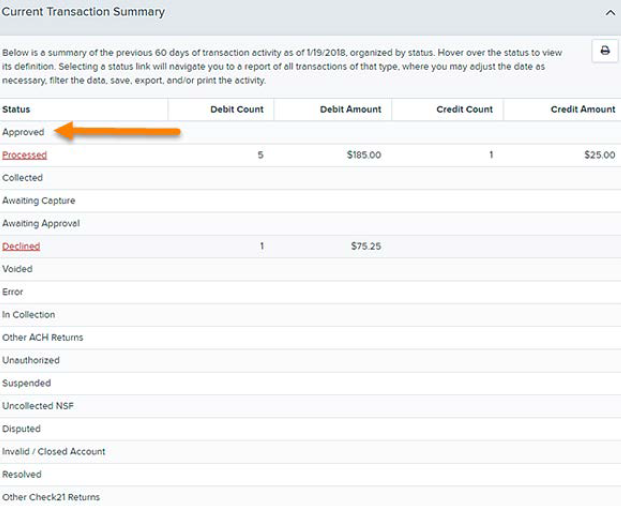
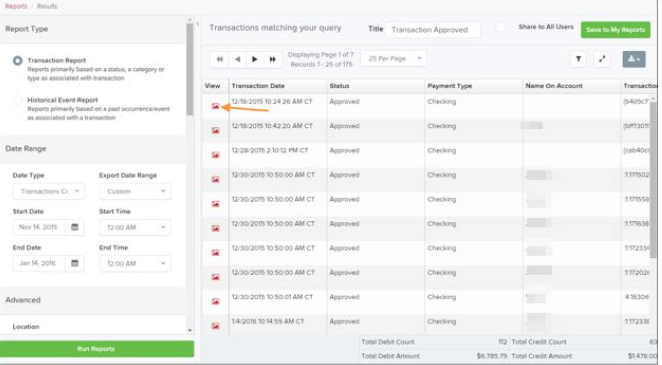
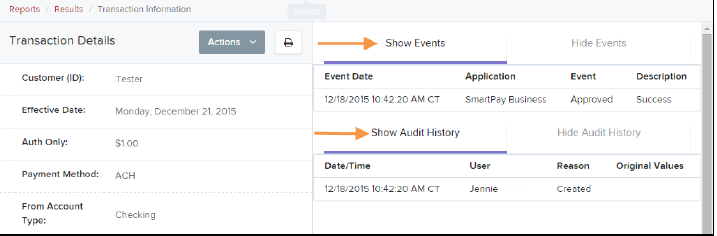
Justine Krebs
Comments